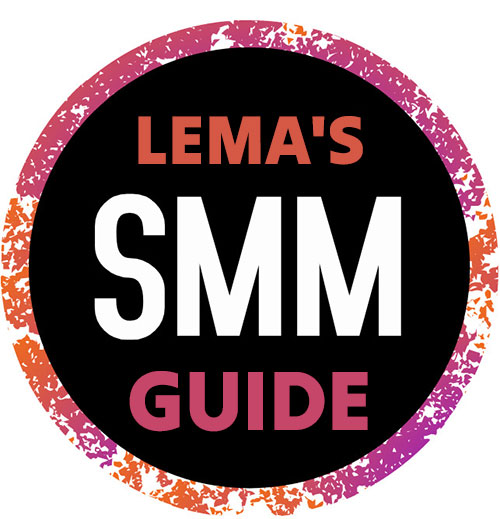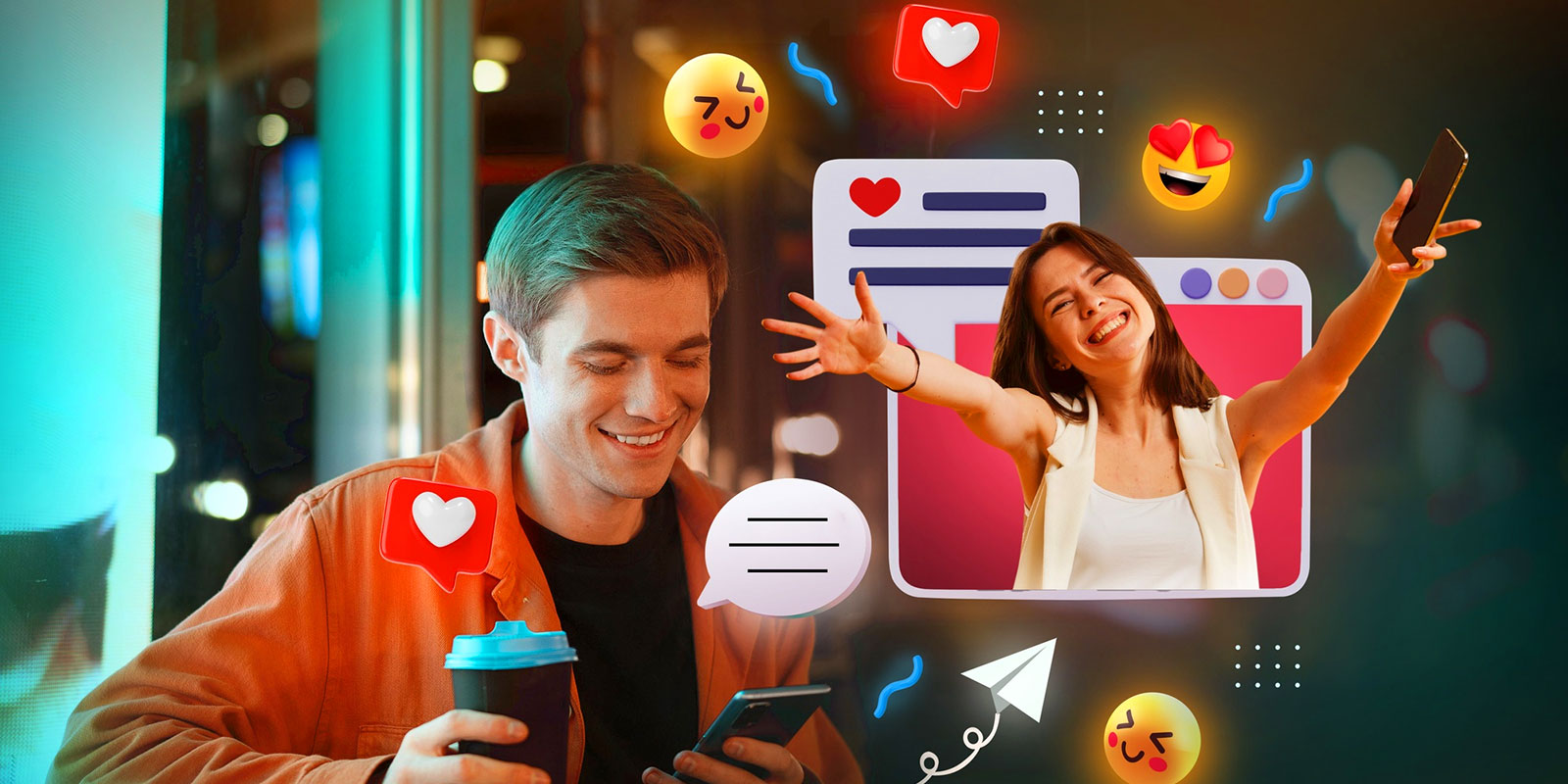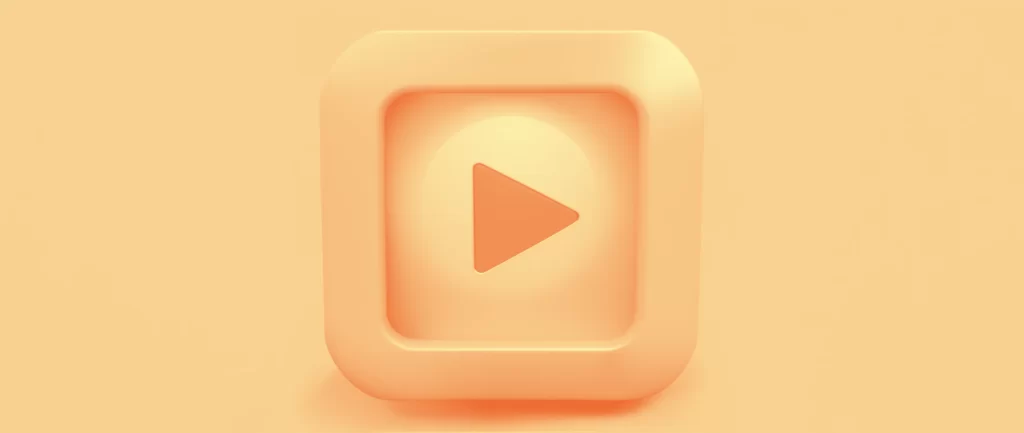With the immense growth of YouTube over the past decade, the enthusiasm for creating diverse content has only intensified. Perfectly capturing this excitement, many aspiring YouTubers wonder – “How many YouTube channels can I have?” Before you dive into the specifics, it’s essential to understand the difference between YouTube accounts and channels.
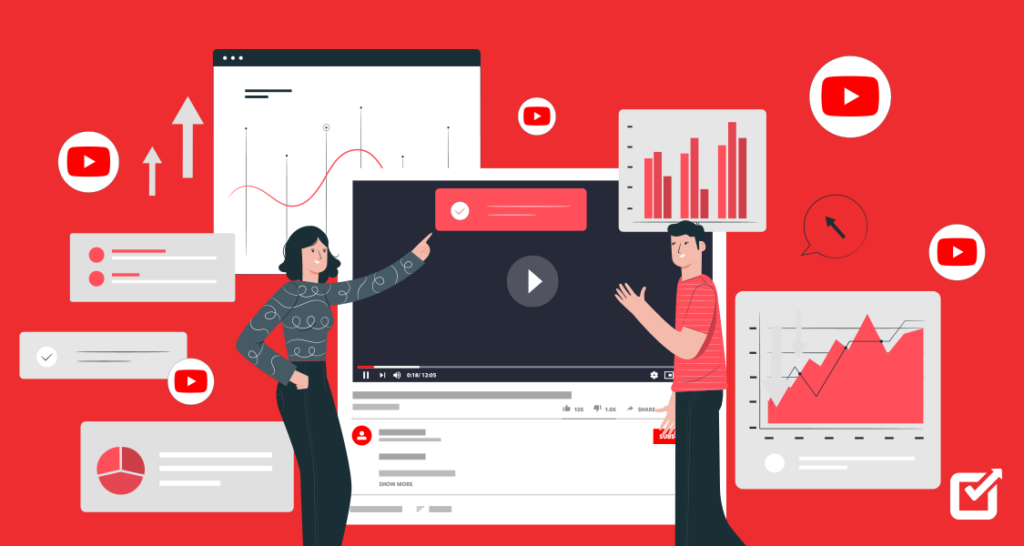
YouTube Accounts and Channels
A YouTube account is associated with a Google account. It allows you to sign in, watch, like, and comment on videos. A YouTube channel, on the other hand, is essentially an extension of your YouTube account, enabling you to upload videos, engage with subscribers, and establish your presence on YouTube.
Number of YouTube Channels Per Account
Now, to answer the question of how many YouTube channels you can have – there is no theoretical limit to the number of channels you can create. However, here’s the catch – You can create and manage up to 50 channels under one Google account. If you need more than 50 channels, you’ll need to create additional Google accounts.
Why Consider Multiple YouTube Channels?
- Different content types – Managing multiple channels allows you to dedicate each channel to a specific content niche, catering to different audience segments and avoiding confusion among viewers.
- Personal and professional separation – Separate channels can prevent mixing your personal content with that of your brand or company, ensuring a clear differentiation between the two.
- Increased opportunities – Operating multiple channels with targeted content can open up additional revenue streams and partnership opportunities.
How To Create and Manage Multiple Channels
If you wish to create multiple YouTube channels under one Google account, you must first sign in to YouTube with your Google account. After that, click your profile picture in the top-right corner. Then select ‘Settings’ and click ‘Add or manage your channels’.
From that, choose ‘Create a new channel’, and you’ll be prompted to create a new Brand Account. Enter the new channel’s name and click ‘Create’. You can easily switch between your channels by clicking your profile picture in the top-right corner and choosing the desired channel under ‘Switch account’.
Tips for Running Multiple Channels
- Plan your content – Creating a well-defined content strategy for each YouTube channel will save time and ensure content consistency.
- Grow a dedicated community – Tailor your engagement tactics and communication style to the unique audience of each channel. Nurturing these specialized communities will strengthen the connection between you and your subscribers.
- Maintain a consistent upload schedule – Each channel requires regular video uploads for optimum growth. Keeping up with a consistent schedule will help build subscriber trust and increase video performance.
- Leverage cross-promotions – Take advantage of your existing audience on one channel to promote your other channels without excessively overwhelming the viewers.